How to Use the Audit Scope Generator in AuditPal AI
Want to define your audit scope clearly and avoid scope creep? This guide walks you through how to use the Audit Scope Generator in AuditPal AI to create a scope that fits your engagement.
A quick summary of how to use the Audit Scope Generator:
1️⃣ Enter detailed information
2️⃣ Generate and review your draft
3️⃣ Export your results
Table of Contents
Section titled “Table of Contents”- Overview
- Step-by-Step Instructions
- Help Us Improve
- Troubleshooting
- Frequently Asked Questions (FAQ)
- Related Audit Planning Tools
- Related Documentation
- Getting Started
Overview of the Audit Scope Generator
Section titled “Overview of the Audit Scope Generator”The Audit Scope Generator in AuditPal AI helps make sure your audit covers everything you need it to and avoids scope creep. You enter key details like your audit objective and topic areas to include or exclude, and the AI generates a professional draft tailored to your engagement.
Step-by-Step Instructions for Using the Audit Scope Generator
Section titled “Step-by-Step Instructions for Using the Audit Scope Generator”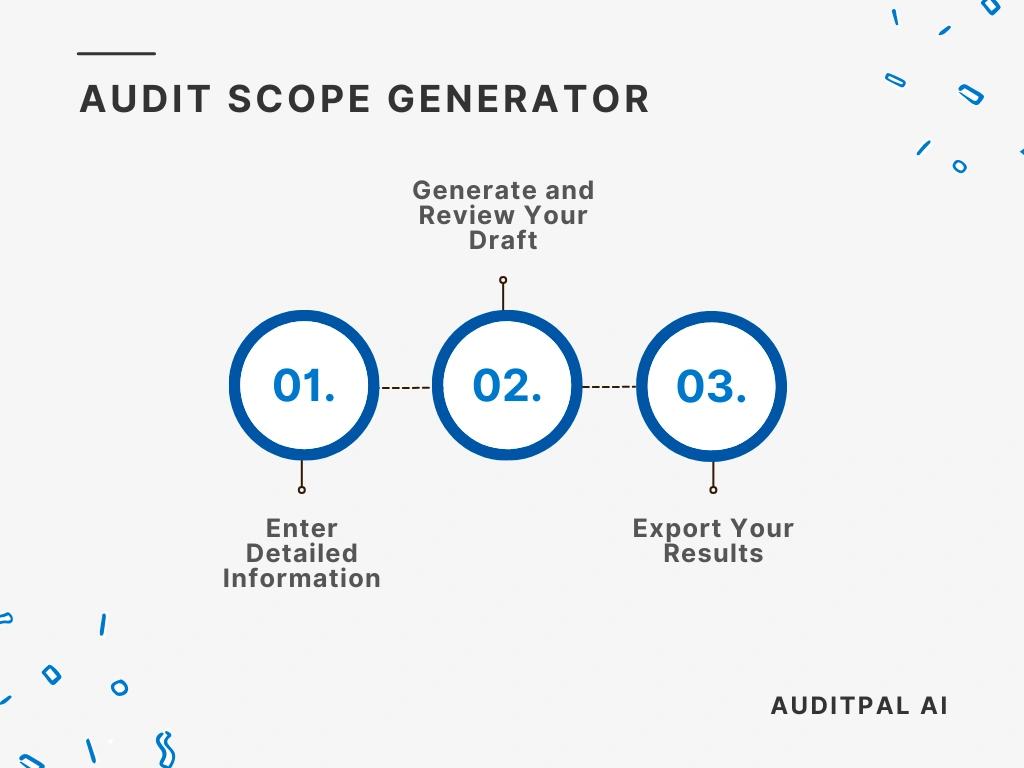
Step 1: Enter Detailed Information
Section titled “Step 1: Enter Detailed Information”You start by inputting information into the following fields:
- Audit Objective
- Included Topic Areas (optional)
- Excluded Topic Areas (optional)
Best Practice: The more specific your inputs, the better the AI’s output will be. Use precise, audit-specific terminology in your inputs to improve AI accuracy and reduce editing time.
Step 2: Generate and Review Your Draft
Section titled “Step 2: Generate and Review Your Draft”Once you’ve entered your information, click the ”Generate Response” button. The AI will instantly create a draft, complete with a timestamp for your records.
If the output isn’t quite right, simply click the ”Rewrite” button. This will clear the output and let you try again.
Tip: Always review AI-generated text using your professional judgment. The AI provides a strong starting point, but you’re the final authority.
Step 3: Export Your Results
Section titled “Step 3: Export Your Results”The Audit Scope Generator in AuditPal AI makes it easy to integrate the output into your workflow. You have two options:
- Copy to Clipboard: Copies the output as plain text for pasting into emails, documents, or reports.
- Download as PDF: Saves the output as a PDF, ready for sharing or uploading to your audit management system.
Help Us Improve
Section titled “Help Us Improve”After generating your output, you’ll see optional “thumbs up” and “thumbs down” buttons. Your feedback helps us improve the Audit Scope Generator. For detailed suggestions, please contact us.
Troubleshooting
Section titled “Troubleshooting”- The Audit Scope Generator isn’t generating output: Check that all required fields are filled in.
- The PDF export is not working: Try refreshing the page or using a different browser.
- The inputs are not saving: Ensure cookies are enabled in your browser settings.
Frequently Asked Questions (FAQ)
Section titled “Frequently Asked Questions (FAQ)”How accurate is AuditPal AI for audit documentation? Our AI model is trained on a curated dataset of audit reports, industry standards, and professional best practices. While it’s designed for accuracy, it’s a tool to assist you, not replace you. Always review all content.
Is my data secure with AuditPal AI? Yes. We use enterprise-grade security protocols and don’t use any of your information to train our model. Our team also doesn’t see your inputs or outputs. We only collect the minimum necessary information, such as your email address.
Can I edit the AI-generated output? Absolutely. The AI provides a strong first draft, and you have full control to edit any part of it.
Where can I get help? Our support team is ready to assist you. If you have questions or run into issues, please contact us.
Related Audit Planning Tools
Section titled “Related Audit Planning Tools”- The Audit Methodology Generator can create a methodology for your engagement, so you don’t have to start from scratch.
- The Audit Objective Generator comes up with clear and focused audit objectives that are aligned with your goals.
- The Audit Plan Generator creates a comprehensive, strategic roadmap to guide your audit from start to finish.
- The Audit Program Generator creates the step-by-step instructions your team needs to get the job done right.
- The Entrance Conference Question Generator prepares a well-thought-out list of questions to help you start your audit.
- The Researchable Question Generator develops insightful questions that can help you operationalize your audit objective.
Related Documentation
Section titled “Related Documentation”- AuditPal AI Documentation Homepage — Explore all available tools, guides, and resources.
- Audit Planning Tools in AuditPal AI — Browse all AI audit planning tools for auditors.