How to Use the Chat with PDF Tool in AuditPal AI
Need to extract insights from a PDF without reading the whole thing? This guide walks you through how to use the Chat with PDF tool in AuditPal AI to upload your file and interact with it. Ask questions, get summaries, and uncover key takeaways instantly.
A quick summary of how to use the Chat with PDF tool:
1️⃣ Upload a PDF document
2️⃣ Ask questions about the PDF
Table of Contents
Section titled “Table of Contents”- Overview
- Step-by-Step Instructions
- Troubleshooting
- Frequently Asked Questions (FAQ)
- Related PDF Tools
- Related Documentation
- Getting Started
Overview of the Chat with PDF Tool
Section titled “Overview of the Chat with PDF Tool”The Chat with PDF tool in AuditPal AI lets you upload any PDF document and ask questions directly about its contents. Once uploaded, your PDF appears in a viewer pane on the left, and an AI-powered chat interface opens on the right. You can ask for summaries, extract conclusions, build glossaries, and surface insights. It’s a fast, flexible way to work with long or complex documents.
Step-by-Step Instructions for Using the Chat with PDF Tool
Section titled “Step-by-Step Instructions for Using the Chat with PDF Tool”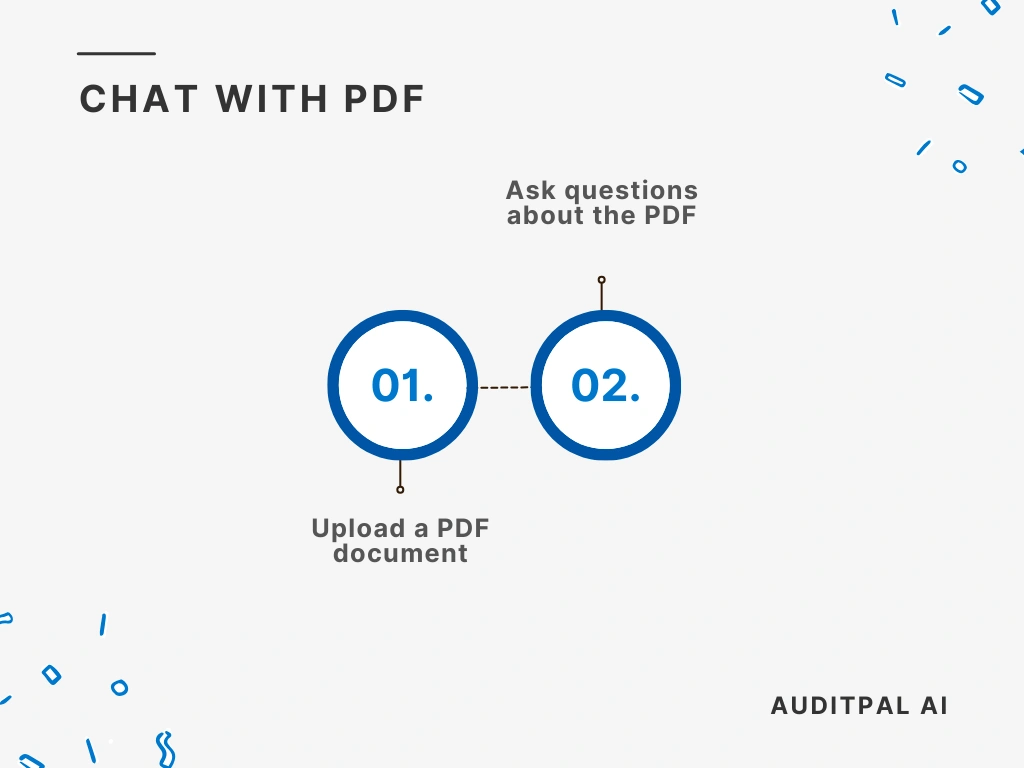
Step 1: Upload a PDF Document
Section titled “Step 1: Upload a PDF Document”Click the “Upload File” button, then drag and drop your PDF or browse your computer for it. You can add multiple files to a collection for batch access.
Step 2: Ask Questions about the PDF
Section titled “Step 2: Ask Questions about the PDF”After upload, your PDF appears on the left. On the right, the chat window opens with a greeting prompt:
Hi there! Ask me questions about the document, and I’ll do my best to help. Keep in mind that some PDFs can be tricky for me to read, so my answers might not always be perfect. If something seems wrong, please rephrase your question.
Or try one of these examples:
Summarize this document.
What are the main conclusions from this document?
Create a glossary of technical terms from this document.
You can choose those examples or type any question into the box at the bottom of the screen and press “Enter”. The AI will respond based on the PDF’s content.
Troubleshooting
Section titled “Troubleshooting”- The PDF didn’t upload: Ensure your file is a valid PDF and try a smaller file size. Our Free plan supports up to 5 MB of storage per month, our Professional plan supports up to 250 MB per month, and our Power plan supports up to 500 MB of storage per month.
- The document viewer is blank: Refresh the page or re-upload the file.
- The chatbot isn’t responding: Check your internet connection and try again.
Frequently Asked Questions (FAQ)
Section titled “Frequently Asked Questions (FAQ)”- How accurate is the chat output? Our AI is optimized for PDF content but may misinterpret complex layouts. Always verify critical information.
- Is my PDF data secure? Yes. We use enterprise-grade encryption, don’t train on your files, and never view your uploads.
- Can I upload multiple PDFs? Absolutely. You can add files to a collection or merge multiple documents into a single one for upload.
- Where can I get help? Our support team is ready to assist you. If you have questions or run into issues, please contact us.
Related PDF Tools
Section titled “Related PDF Tools”- The PDF Fact Checker verifies information in a PDF, helping you identify any factual errors or statements that you should double-check.
- The PDF Summarizer is a huge time-saver when you need to identify the main points of a lengthy document.
- The PDF to PPTX Converter creates a professional PowerPoint presentation based on any PDF you upload. It’s perfect for when you need to present your findings to clients or management without a lot of manual rework.
Related Documentation
Section titled “Related Documentation”- AuditPal AI Documentation Homepage — Explore all available tools, guides, and resources.
- PDF Tools in AuditPal AI — Browse all AI-powered PDF tools for auditors.