How to Use the Data Visualization Idea Generator in AuditPal AI
Looking for fresh ways to present your audit data? This guide walks you through how to use the Data Visualization Idea Generator in AuditPal AI to spark creative, effective ideas for charts, dashboards, and visuals that resonate with stakeholders.
A quick summary of how to use the Data Visualization Idea Generator:
1️⃣ Enter detailed information
2️⃣ Generate and review your draft
3️⃣ Export your results
Table of Contents
Section titled “Table of Contents”- Overview
- Step-by-Step Instructions
- Help Us Improve
- Troubleshooting
- Frequently Asked Questions (FAQ)
- Related Data Analysis Tools
- Related Documentation
- Getting Started
Overview of the Data Visualization Idea Generator
Section titled “Overview of the Data Visualization Idea Generator”The Data Visualization Idea Generator in AuditPal AI gives you creative ideas for how to effectively visualize your audit data for management and other stakeholders. You enter the type of data and the insight you want to convey, and the AI suggests tailored visual formats — like charts, dashboards, or infographics — that suit your message. It’s designed to help you communicate findings clearly, spark engagement, and make your data more impactful.
Step-by-Step Instructions for Using the Data Visualization Idea Generator
Section titled “Step-by-Step Instructions for Using the Data Visualization Idea Generator”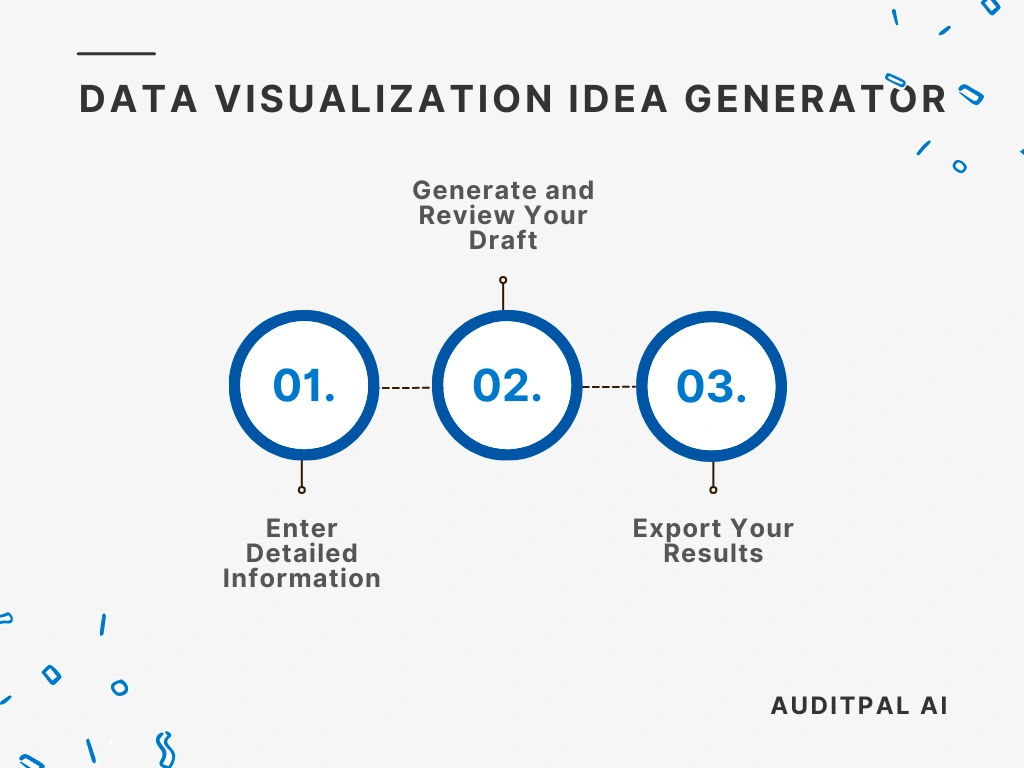
Step 1: Enter Detailed Information
Section titled “Step 1: Enter Detailed Information”You start by inputting information into the following fields:
- Data Type
- Key Insight to Convey
Best Practice: The more specific your inputs, the better the AI’s output will be. Use precise, audit-specific terminology in your inputs to improve AI accuracy and reduce editing time.
Step 2: Generate and Review Your Draft
Section titled “Step 2: Generate and Review Your Draft”Once you’ve entered your information, click the ”Generate Response” button. The AI will instantly create a draft, complete with a timestamp for your records.
If the output isn’t quite right, simply click the ”Rewrite” button. This will clear the output and let you try again.
Tip: Always review AI-generated text using your professional judgment. The AI provides a strong starting point, but you’re the final authority.
Step 3: Export Your Results
Section titled “Step 3: Export Your Results”The Data Visualization Idea Generator in AuditPal AI makes it easy to integrate the output into your workflow. You have two options:
- Copy to Clipboard: Copies the output as plain text for pasting into emails, documents, or reports
- Download as PDF: Saves the output as a PDF, ready for sharing or uploading to your audit management system.
Help Us Improve
Section titled “Help Us Improve”After generating your output, you’ll see optional “thumbs up” and “thumbs down” buttons. Your feedback helps us improve the Data Visualization Idea Generator. For detailed suggestions, please contact us.
Troubleshooting
Section titled “Troubleshooting”- The Data Visualization Idea Generator isn’t generating output: Check that all required fields are filled in.
- The PDF export is not working: Try refreshing the page or using a different browser.
- The inputs are not saving: Ensure cookies are enabled in your browser settings.
Frequently Asked Questions (FAQ)
Section titled “Frequently Asked Questions (FAQ)”How accurate is AuditPal AI for audit documentation? Our AI model is trained on a curated dataset of audit reports, industry standards, and professional best practices. While it’s designed for accuracy, it’s a tool to assist you, not replace you. Always review all content.
Is my data secure with AuditPal AI? Yes. We use enterprise-grade security protocols and don’t use any of your information to train our model. Our team also doesn’t see your inputs or outputs. We only collect the minimum necessary information, such as your email address.
Can I edit the AI-generated output? Absolutely. The AI provides a strong first draft, and you have full control to edit any part of it.
Where can I get help? Our support team is ready to assist you. If you have questions or run into issues, please contact us.
Related Data Analysis Tools
Section titled “Related Data Analysis Tools”- The ACL Script Assistant helps you write and debug scripts for ACL (Audit Command Language).
- The Code Translator translates code from one programming language to another, making it easy to share code across teams.
- The Data Analysis Plan Generator creates a comprehensive plan for analyzing your audit data, helping you remember to do appropriate tests.
- The Data Reliability Test Generator develops tests to make sure the data you obtain are accurate and complete enough to generate high-quality findings.
- The Excel Formula Assistant generates basic and advanced Excel formulas for data manipulation and analysis.
- The Excel VBA Assistant creates Excel macros to automate repetitive tasks.
- The Power BI DAX Formula Assistant produces complex DAX formulas for data analysis in Power BI.
- The Python Script Assistant generates and reviews Python scripts, making sure everything is error-free.
- The R Script Assistant helps you write and review R scripts for statistical analysis.
- The SAS Script Assistant creates and optimizes SAS scripts for data analysis.
- The SQL Query Assistant generates complex SQL queries to help you get the data you need for your audit.
Related Documentation
Section titled “Related Documentation”- AuditPal AI Documentation Homepage — Explore all available tools, guides, and resources.
- Audit Planning Tools in AuditPal AI — Browse all AI data analysis tools for auditors.