How to Use the Content Proofreader in AuditPal AI
Need to make sure your writing is polished and professional? This guide walks you through how to use the Content Proofreader in AuditPal AI to catch grammatical mistakes, fix typos, and clean up your text, so your documents always make the right impression.
A quick summary of how to use the Content Proofreader:
1️⃣ Enter detailed information
2️⃣ Generate and review your draft
3️⃣ Export your results
Table of Contents
Section titled “Table of Contents”- Overview
- Step-by-Step Instructions
- Help Us Improve
- Troubleshooting
- Frequently Asked Questions (FAQ)
- Related Writing Tools
- Related Documentation
- Getting Started
Overview of the Content Proofreader
Section titled “Overview of the Content Proofreader”The Content Proofreader in AuditPal AI catches grammatical and spelling errors in your documents, ensuring everything you produce is professional. You enter the text you want to proofread, and the AI scans it for issues and suggests edits to help improve clarity and tone. It’s designed to reduce errors and help you deliver polished writing with confidence.
Step-by-Step Instructions for Using the Content Proofreader
Section titled “Step-by-Step Instructions for Using the Content Proofreader”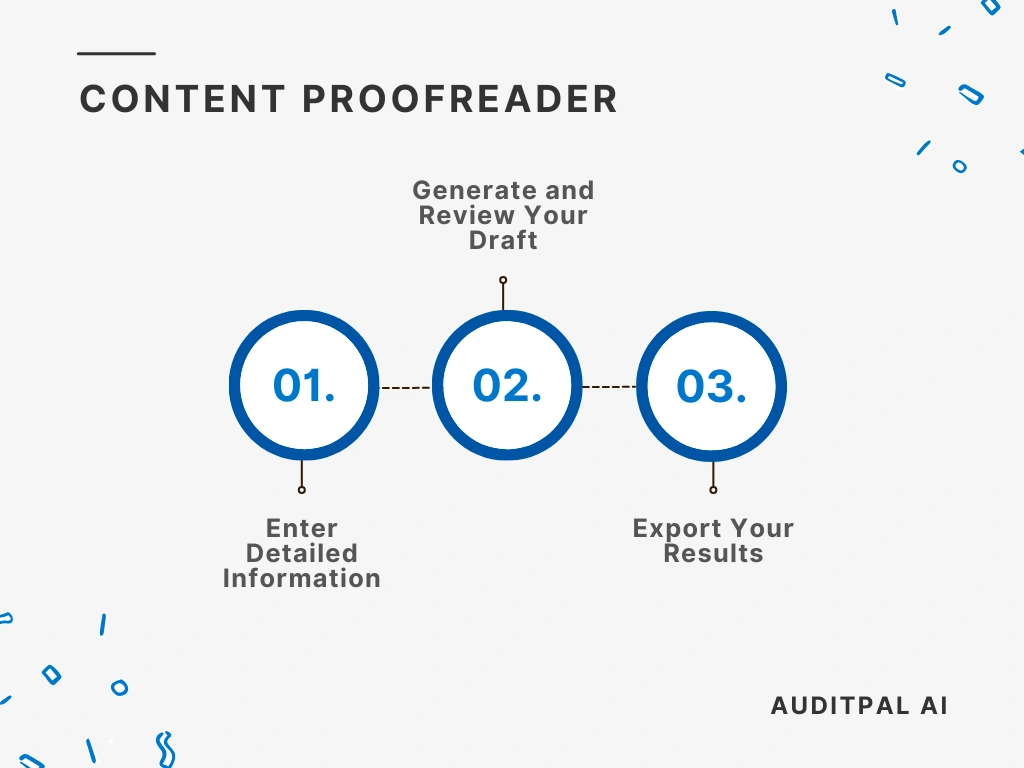
Step 1: Enter Detailed Information
Section titled “Step 1: Enter Detailed Information”You start by inputting information into the following field:
- Text to Proofread
Best Practice: The more specific your inputs, the better the AI’s output will be. Use precise, audit-specific terminology in your inputs to improve AI accuracy and reduce editing time.
Step 2: Generate and Review Your Draft
Section titled “Step 2: Generate and Review Your Draft”Once you’ve entered your information, click the ”Generate Response” button. The AI will instantly create a draft, complete with a timestamp for your records.
If the output isn’t quite right, simply click the ”Rewrite” button. This will clear the output and let you try again.
Tip: Always review AI-generated text using your professional judgment. The AI provides a strong starting point, but you’re the final authority.
Step 3: Export Your Results
Section titled “Step 3: Export Your Results”The Content Proofreader in AuditPal AI makes it easy to integrate the output into your workflow. You have two options:
- Copy to Clipboard: Copies the output as plain text for pasting into emails, documents, or reports.
- Download as PDF: Saves the output as a PDF, ready for sharing or uploading to your audit management system.
Help Us Improve
Section titled “Help Us Improve”After generating your output, you’ll see optional “thumbs up” and “thumbs down” buttons. Your feedback helps us improve the Content Proofreader. For detailed suggestions, please contact us.
Troubleshooting
Section titled “Troubleshooting”- The Content Proofreader isn’t generating output: Check that all required fields are filled in.
- The PDF export is not working: Try refreshing the page or using a different browser.
- The inputs are not saving: Ensure cookies are enabled in your browser settings.
Frequently Asked Questions (FAQ)
Section titled “Frequently Asked Questions (FAQ)”How accurate is AuditPal AI for audit documentation? Our AI model is trained on a curated dataset of audit reports, industry standards, and professional best practices. While it’s designed for accuracy, it’s a tool to assist you, not replace you. Always review all content.
Is my data secure with AuditPal AI? Yes. We use enterprise-grade security protocols and don’t use any of your information to train our model. Our team also doesn’t see your inputs or outputs. We only collect the minimum necessary information, such as your email address.
Can I edit the AI-generated output? Absolutely. The AI provides a strong first draft, and you have full control to edit any part of it.
Where can I get help? Our support team is ready to assist you. If you have questions or run into issues, please contact us.
Related Writing Tools
Section titled “Related Writing Tools”- The Content Expander takes a short phrase and expands on it for more detailed explanations, which can be helpful when turning your thoughts into something other people can understand.
- The Content Summarizer creates a short summary of a long document, which is helpful if you receive evidence in a format our other tools can’t read.
- The Meeting Agenda Generator creates a structured agenda for your meetings, making sure you make the best use of everyone’s time.
- The Professional Email Generator helps turn your thoughts into well-structured, error-free emails that have the right tone of voice.
- The Readability Improver helps you make your work papers and reports easier to read and understand, which is very helpful if your audit work is technical.
- The Writing Tone Adjuster changes the tone of your writing for different audiences, making sure you present information effectively to everyone.
Related Documentation
Section titled “Related Documentation”- AuditPal AI Documentation Homepage — Explore all available tools, guides, and resources.
- Writing Tools in AuditPal AI — Browse all AI writing tools for auditors.