How to Use the PDF Fact Checker in AuditPal AI
Need to double-check the accuracy of a PDF before sharing it? This guide walks you through how to use the PDF Fact Checker in AuditPal AI to flag questionable claims and verify key facts.
A quick summary of how to use the PDF Fact Checker:
1️⃣ Upload a PDF document
2️⃣ Generate and review your draft
3️⃣ Export your results
Table of Contents
Section titled “Table of Contents”- Overview
- Step-by-Step Instructions
- Help Us Improve
- Troubleshooting
- Frequently Asked Questions (FAQ)
- Related PDF Tools
- Related Documentation
- Getting Started
Overview of the PDF Fact Checker
Section titled “Overview of the PDF Fact Checker”The PDF Fact Checker in AuditPal AI verifies information in a PDF, helping you identify any factual errors or statements that need review. You upload your document, and the AI scans for claims, figures, and references, flagging anything that might be inaccurate. It’s designed to help you publish audit reports with confidence.
Step-by-Step Instructions for Using the PDF Fact Checker
Section titled “Step-by-Step Instructions for Using the PDF Fact Checker”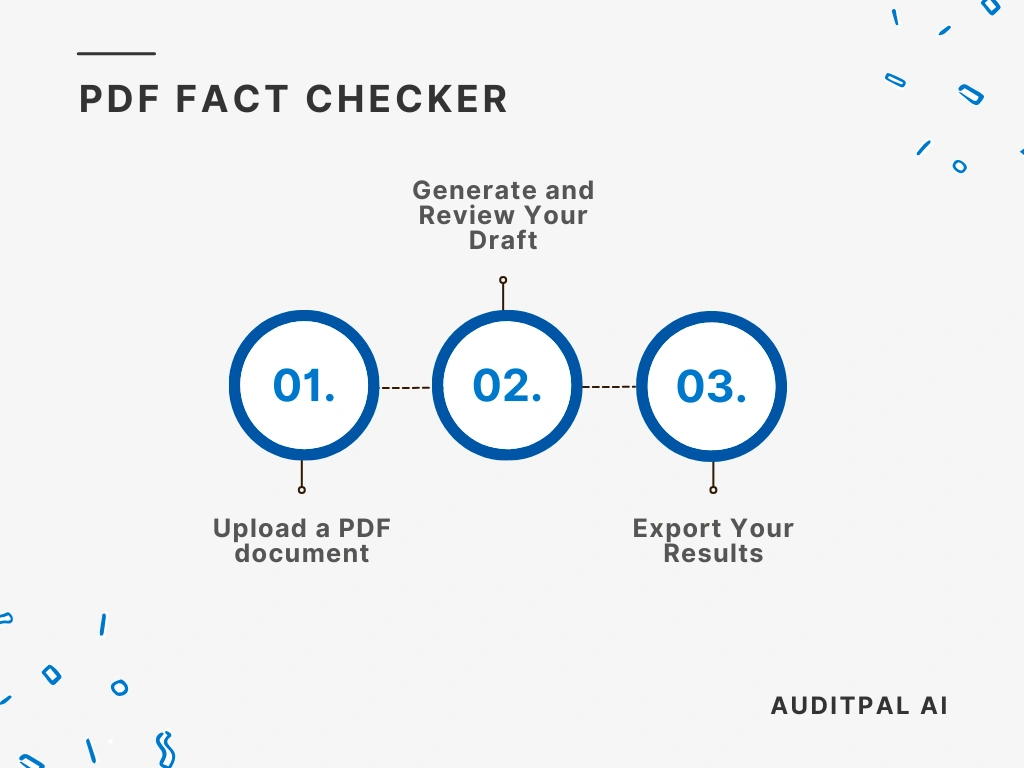
Step 1: Upload a PDF document
Section titled “Step 1: Upload a PDF document”You start by uploading a PDF document to fact check.
Step 2: Generate and Review Your Draft
Section titled “Step 2: Generate and Review Your Draft”Once you’ve uploaded the document, click the “Fact Check Document” button. The AI will instantly create a draft, complete with a timestamp for your records.
If the output isn’t quite right, simply click the ”Rewrite” button. This will clear the output and let you try again.
Tip: Always review AI-generated text using your professional judgment. The AI provides a strong starting point, but you’re the final authority.
Step 3: Export Your Results
Section titled “Step 3: Export Your Results”The PDF Fact Checker in AuditPal AI makes it easy to integrate the output into your workflow. You have two options:
- Copy to Clipboard: Copies the output as plain text for pasting into emails, documents, or reports.
- Download as PDF: Saves the output as a PDF, ready for sharing or uploading to your audit management system.
Help Us Improve
Section titled “Help Us Improve”After generating your output, you’ll see optional “thumbs up” and “thumbs down” buttons. Your feedback helps us improve the PDF Fact Checker. For detailed suggestions, please contact us.
Troubleshooting
Section titled “Troubleshooting”- The PDF Fact Checker isn’t generating output: Check that all required fields are filled in.
- The PDF export is not working: Try refreshing the page or using a different browser.
- The inputs are not saving: Ensure cookies are enabled in your browser settings.
Frequently Asked Questions (FAQ)
Section titled “Frequently Asked Questions (FAQ)”How accurate is AuditPal AI for audit documentation? Our AI model is trained on a curated dataset of audit reports, industry standards, and professional best practices. While it’s designed for accuracy, it’s a tool to assist you, not replace you. Always review all content.
Is my data secure with AuditPal AI? Yes. We use enterprise-grade security protocols and don’t use any of your information to train our model. Our team also doesn’t see your inputs or outputs. We only collect the minimum necessary information, such as your email address.
Can I edit the AI-generated output? Absolutely. The AI provides a strong first draft, and you have full control to edit any part of it.
Where can I get help? Our support team is ready to assist you. If you have questions or run into issues, please contact us.
Related PDF Tools
Section titled “Related PDF Tools”- The Chat with PDF tool lets you have a natural conversation with any PDF. After uploading a document, you can ask it questions, and our AI will search the content to give you a detailed answer.
- The PDF Summarizer is a huge time-saver when you need to identify the main points of a lengthy document.
- The PDF to PPTX Converter creates a professional PowerPoint presentation based on any PDF you upload. It’s perfect for when you need to present your findings to clients or management without a lot of manual rework.
Related Documentation
Section titled “Related Documentation”- AuditPal AI Documentation Homepage — Explore all available tools, guides, and resources.
- PDF Tools in AuditPal AI — Browse all AI-powered PDF tools for auditors.