How to Use the Executive Summary Developer in AuditPal AI
Need to make your audit findings easy to understand for executives and stakeholders? This guide walks you through how to use the Executive Summary Developer in AuditPal AI to create clear, concise summaries that highlight what matters most without losing the nuance.
A quick summary of how to use the Executive Summary Developer:
1️⃣ Enter detailed information
2️⃣ Generate and review your draft
3️⃣ Export your results
Table of Contents
Section titled “Table of Contents”- Overview
- Step-by-Step Instructions
- Help Us Improve
- Troubleshooting
- Frequently Asked Questions (FAQ)
- Related Reporting Tools
- Related Documentation
- Getting Started
Overview of the Executive Summary Developer
Section titled “Overview of the Executive Summary Developer”The Executive Summary Developer in AuditPal AI helps make sure your findings and recommendations are clear for busy readers. You enter your audit objective, findings, and recommendations, and the AI generates a concise summary that highlights the most important points. It’s designed to help you communicate your message with impact.
Step-by-Step Instructions for Using the Executive Summary Developer
Section titled “Step-by-Step Instructions for Using the Executive Summary Developer”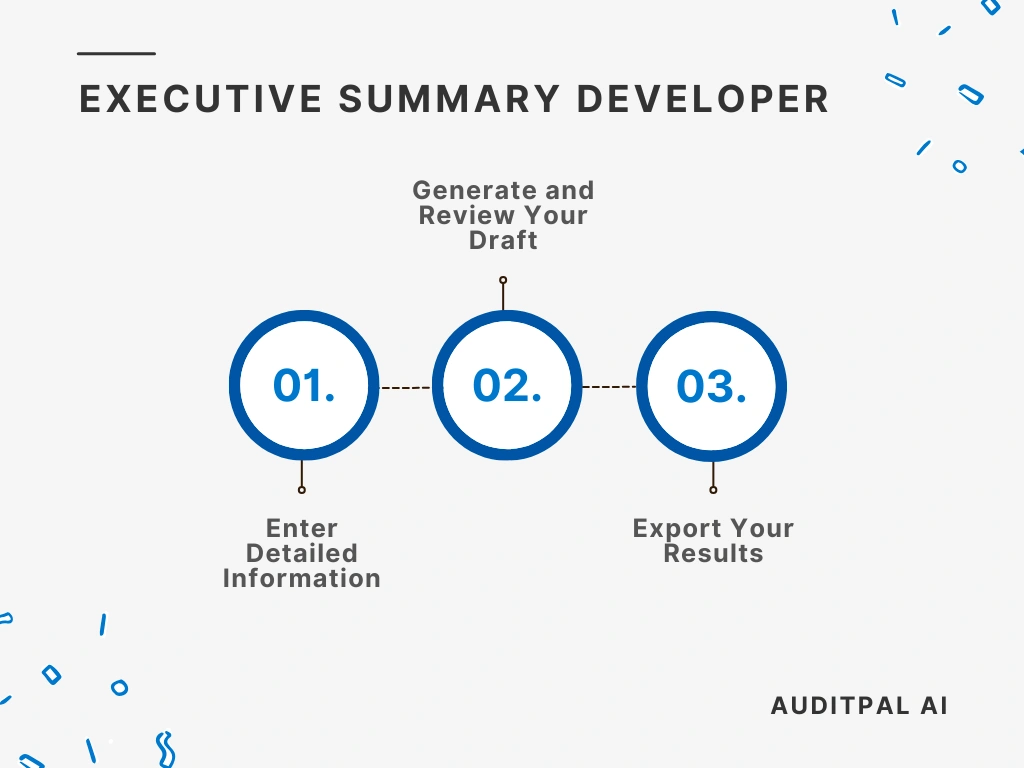
Step 1: Enter Detailed Information
Section titled “Step 1: Enter Detailed Information”You start by inputting information into the following fields:
- Audit Objective
- Findings
- Recommendations (optional)
Best Practice: The more specific your inputs, the better the AI’s output will be. Use precise, audit-specific terminology in your inputs to improve AI accuracy and reduce editing time.
Step 2: Generate and Review Your Draft
Section titled “Step 2: Generate and Review Your Draft”Once you’ve entered your information, click the ”Generate Response” button. The AI will instantly create a draft, complete with a timestamp for your records.
If the output isn’t quite right, simply click the ”Rewrite” button. This will clear the output and let you try again.
Tip: Always review AI-generated text using your professional judgment. The AI provides a strong starting point, but you’re the final authority.
Step 3: Export Your Results
Section titled “Step 3: Export Your Results”The Executive Summary Developer in AuditPal AI makes it easy to integrate the output into your workflow. You have two options:
- Copy to Clipboard: Copies the output as plain text for pasting into emails, documents, or reports.
- Download as PDF: Saves the output as a PDF, ready for sharing or uploading to your audit management system.
Help Us Improve
Section titled “Help Us Improve”After generating your output, you’ll see optional “thumbs up” and “thumbs down” buttons. Your feedback helps us improve the Executive Summary Developer. For detailed suggestions, please contact us.
Troubleshooting
Section titled “Troubleshooting”- The Executive Summary Developer isn’t generating output: Check that all required fields are filled in.
- The PDF export is not working: Try refreshing the page or using a different browser.
- The inputs are not saving: Ensure cookies are enabled in your browser settings.
Frequently Asked Questions (FAQ)
Section titled “Frequently Asked Questions (FAQ)”How accurate is AuditPal AI for audit documentation? Our AI model is trained on a curated dataset of audit reports, industry standards, and professional best practices. While it’s designed for accuracy, it’s a tool to assist you, not replace you. Always review all content.
Is my data secure with AuditPal AI? Yes. We use enterprise-grade security protocols and don’t use any of your information to train our model. Our team also doesn’t see your inputs or outputs. We only collect the minimum necessary information, such as your email address.
Can I edit the AI-generated output? Absolutely. The AI provides a strong first draft, and you have full control to edit any part of it.
Where can I get help? Our support team is ready to assist you. If you have questions or run into issues, please contact us.
Related Reporting Tools
Section titled “Related Reporting Tools”- The Audit Finding Developer helps you write audit findings that are well-structured and impactful.
- The Audit Recommendation Developer generates actionable recommendations based on your findings.
- The Audit Report Outline Generator creates a full outline for your audit reports, helping you present your findings in a convincing way.
- The Exit Conference Question Generator prepares effective questions for your exit conferences, helping you proactively get management’s opinions before you issue the final report.
- The Management Response Generator helps you write professional and clear management responses for your final report.
- The Press Release Generator creates professional press releases, which can be helpful if you want your report to get news coverage after issuance.
Related Documentation
Section titled “Related Documentation”- AuditPal AI Documentation Homepage — Explore all available tools, guides, and resources.
- Reporting Tools in AuditPal AI — Browse all AI reporting tools for auditors.