How to Use the Sampling Plan Generator in AuditPal AI
Need help designing a sampling plan that fits your audit procedures? This guide walks you through how to use the Sampling Plan Generator in AuditPal AI to quickly develop tailored, risk-aware sampling strategies that save time and improve coverage.
A quick summary of how to use the Sampling Plan Generator:
1️⃣ Enter detailed information
2️⃣ Generate and review your draft
3️⃣ Export your results
Table of Contents
Section titled “Table of Contents”- Overview
- Step-by-Step Instructions
- Help Us Improve
- Troubleshooting
- Frequently Asked Questions (FAQ)
- Related Fieldwork Tools
- Related Documentation
- Getting Started
Overview of the Sampling Plan Generator
Section titled “Overview of the Sampling Plan Generator”The Sampling Plan Generator in AuditPal AI develops sampling plan ideas for your audit procedures, saving you a lot of time and effort. You enter the population to be sampled and your sampling objective, and the AI generates a tailored draft that aligns with your audit goals. It’s designed to help you build defensible sampling strategies with ease.
Step-by-Step Instructions for Using the Sampling Plan Generator
Section titled “Step-by-Step Instructions for Using the Sampling Plan Generator”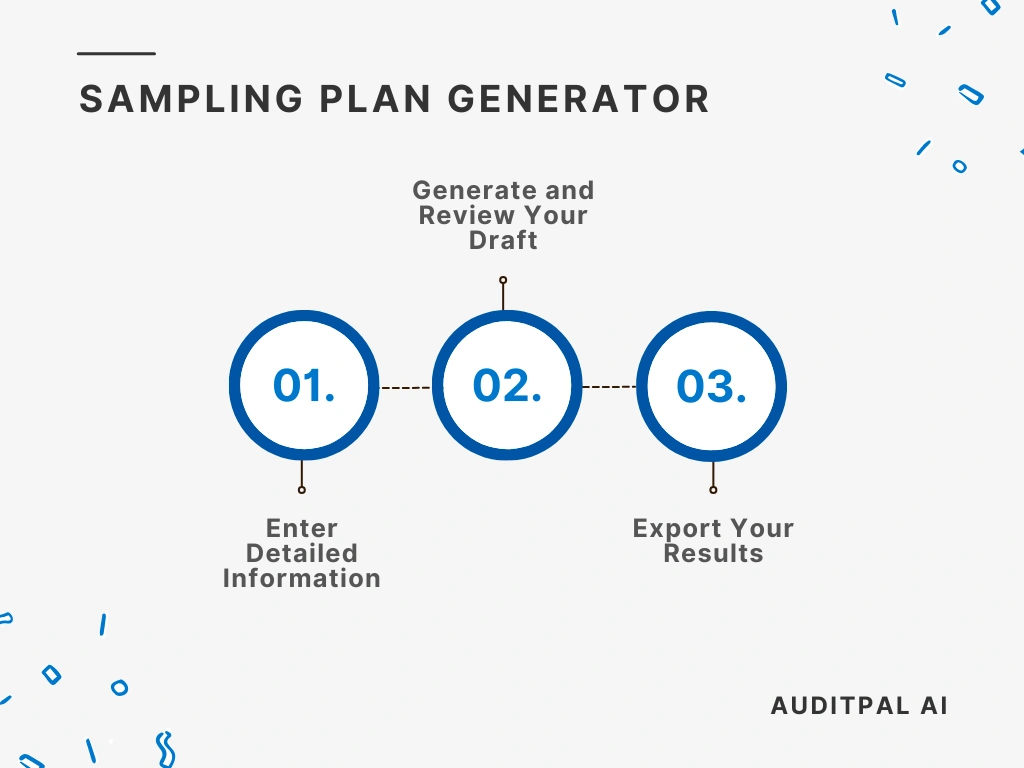
Step 1: Enter Detailed Information
Section titled “Step 1: Enter Detailed Information”You start by inputting information into the following fields:
- Population to Be Sampled
- Sampling Objective
Best Practice: The more specific your inputs, the better the AI’s output will be. Use precise, audit-specific terminology in your inputs to improve AI accuracy and reduce editing time.
Step 2: Generate and Review Your Draft
Section titled “Step 2: Generate and Review Your Draft”Once you’ve entered your information, click the ”Generate Response” button. The AI will instantly create a draft, complete with a timestamp for your records.
If the output isn’t quite right, simply click the ”Rewrite” button. This will clear the output and let you try again.
Tip: Always review AI-generated text using your professional judgment. The AI provides a strong starting point, but you’re the final authority.
Step 3: Export Your Results
Section titled “Step 3: Export Your Results”The Sampling Plan Generator in AuditPal AI makes it easy to integrate the output into your workflow. You have two options:
- Copy to Clipboard: Copies the output as plain text for pasting into emails, documents, or reports.
- Download as PDF: Saves the output as a PDF, ready for sharing or uploading to your audit management system.
Help Us Improve
Section titled “Help Us Improve”After generating your output, you’ll see optional “thumbs up” and “thumbs down” buttons. Your feedback helps us improve the Sampling Plan Generator. For detailed suggestions, please contact us.
Troubleshooting
Section titled “Troubleshooting”- The Sampling Plan Generator isn’t generating output: Check that all required fields are filled in.
- The PDF export is not working: Try refreshing the page or using a different browser.
- The inputs are not saving: Ensure cookies are enabled in your browser settings.
Frequently Asked Questions (FAQ)
Section titled “Frequently Asked Questions (FAQ)”How accurate is AuditPal AI for audit documentation? Our AI model is trained on a curated dataset of audit reports, industry standards, and professional best practices. While it’s designed for accuracy, it’s a tool to assist you, not replace you. Always review all content.
Is my data secure with AuditPal AI? Yes. We use enterprise-grade security protocols and don’t use any of your information to train our model. Our team also doesn’t see your inputs or outputs. We only collect the minimum necessary information, such as your email address.
Can I edit the AI-generated output? Absolutely. The AI provides a strong first draft, and you have full control to edit any part of it.
Where can I get help? Our support team is ready to assist you. If you have questions or run into issues, please contact us.
Related Fieldwork Tools
Section titled “Related Fieldwork Tools”- The Audit Test Generator creates tailored audit tests for your objective, ensuring every test is relevant and serves a clear purpose for your audit.
- The Documentation Request Creator generates a comprehensive list of documents to request from your auditees.
- The Interview Question Generator prepares a list of questions to help you get useful information from everyone you talk to.
- The Observation Checklist Generator creates detailed checklists for your field visits to ensure consistency and rigor across the sites you go to.
Related Documentation
Section titled “Related Documentation”- AuditPal AI Documentation Homepage — Explore all available tools, guides, and resources.
- Fieldwork Tools in AuditPal AI — Browse all AI fieldwork tools for auditors.